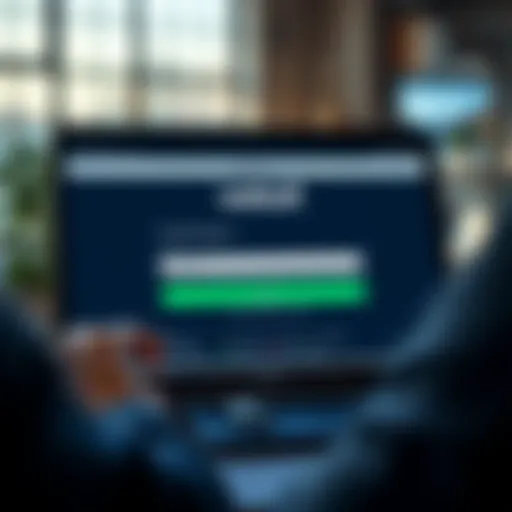Mastering Excel for Business Analysis: A Comprehensive Guide


Intro
In today’s fast-paced business environment, mastering tools like Excel can set you apart, whether you're starting out or are a seasoned professional. Excel is not just a spreadsheet; it’s a powerful ally in the business analysis world. It enables users to handle data, perform calculations, and visualize trends. With the right skills, it can provide insights that drive decision-making processes.
Knowing how to navigate and leverage Excel’s functionalities is crucial. In this guide, we aim to shed light on both fundamental and advanced features of this software, tailored to all levels of expertise. We’ll cover practical examples, specific strategies, and resources to enhance your proficiency. By the end, you’ll be equipped with the tools to harness Excel effectively for your business analysis needs.
The Importance of Excel in Business Analysis
In the fast-paced world of business, data-driven decision making is crucial for success. Excel stands tall as a versatile tool that has carved its niche in business analysis. The software is not just about number crunching; it’s about transforming raw data into actionable insights. Its presence in the business landscape is significant due to several reasons that we will unravel below.
Why Excel Remains a Preferred Tool
Excel's longevity and popularity in business environments sprigs from its user-friendly interface combined with robust analytical capabilities. Its ability to handle vast amounts of data while providing flexibility in manipulation is what keeps professionals coming back. The following features support its supremacy:
- Ease of Use: Most individuals have some familiarity with Excel, making it accessible for training and adoption across diverse teams.
- Versatile Functions: With a myriad of formulas and functions, it allows for complex calculations without needing heavy programming skills.
- Data Visualization: Excel's charts and graphs facilitate revealing complex data trends visually, allowing quicker comprehension.
Moreover, the integration with other MS Office products such as Word or PowerPoint allows users to present findings seamlessly, reinforcing its position as a go-to tool for analysis.
Industries Reliant on Excel for Analysis
Different industries have recognized Excel’s unique capabilities and inclusivity. This reliance informs how business strategies are developed and analyzed. Some sectors that prominently utilize Excel in their operations include:
- Finance: In financial services, professionals use Excel for budgeting, forecasting, and financial modeling. The ability to create pivot tables significantly aids in analyzing revenue variances.
- Healthcare: Hospitals and clinics employ Excel to manage patient records and analyze various operational metrics. Its toolset is instrumental in tracking patient flow, resource allocation, and expense management.
- Marketing: Marketers utilize Excel for campaign tracking and analysis, allowing for detailed tracking of KPIs and performance metrics across various platforms.
"Excel is like an all-in-one toolbox—everything’s wrapped up nicely, waiting to assist operators in their specific tasks, from simulations to presentations."
As the table above illustrates, the breadth of Excel's application spans far and wide, feeding the analytical needs of diverse industries. Each uses it not just for its technical capabilities, but also for the deeper insights that effective analysis can provide.
Overview of Essential Excel Features
Understanding the various features of Excel forms the backbone of effectively conducting business analysis. This section will delve into essential elements like formulas, functions, and data visualization tools. Each feature not only simplifies data handling but also enhances analytical capabilities, allowing users to make well-informed decisions. With a mix of general utility and specific applications, these features play a crucial role in accommodating a wide range of analytical needs, making them indispensable for both budding analysts and seasoned professionals.
Formulas and Functions
Working with formulas and functions is like having a Swiss Army knife in your pocket. They are fundamental to manipulating data, allowing users to perform complex calculations with a simple click or keystroke.
Basic Functions
Basic functions, like and , are often the first stop in anyone's journey into Excel. Their strength lies in simplicity. These functions are invaluable for quickly aggregating data or finding means without diving into complex formulas.
- Key characteristic: User-friendliness
- Why it's beneficial: They are intuitive, making them a favorite among those just starting.
- Unique feature: Their ability to handle large datasets seamlessly, enabling users to arrive at quick decisions without hassle.
However, their simplicity can be a double-edged sword. For more complex data manipulations, relying solely on basic functions may not be enough, which compels users to expand their skillset further.
Logical Functions
Logical functions, such as and , take things to another level by adding layers of decision-making to data operations. They allow users to make decisions based on specific conditions which is critical in analysis.
- Key characteristic: Condition-driven logic that allows detailed analysis.
- Why it's beneficial: They help sift through data based on critical criteria, ensuring that only relevant information is acted upon.
- Unique feature: The ability to nest multiple logical functions within one formula for deeper analysis.
The downside with logical functions is the potential for complexity in formulas, which can become daunting if not carefully structured. Users might find themselves tangled in a web of conditions if not cautious.
Statistical Functions
Statistical functions, such as , , and , are essential for providing insights into data sets. They reveal trends and patterns that might not be evident at first glance.
- Key characteristic: Analytical depth
- Why it's beneficial: These features equip users to understand data distributions and variations, critical for making predictions.
- Unique feature: They break down large datasets into comprehensible summaries, contributing to informed strategic decisions.
However, without a solid grasp of statistical concepts, users might misinterpret the results. Thus, caution and comprehension are necessary for maximizing the advantages of these functions.
Data Visualization Tools
Visualization adds color and clarity to data analysis. It's one thing to have numbers scattered across a grid and another to represent them visually. The tools available in Excel for this enhancement are game-changers, enabling insightful interpretations of data.


Charts and Graphs
Charts and graphs are the rock stars of Excel's data visualization toolbox. Creating bar charts, pie charts, or line graphs transforms lifeless numbers into dynamic visuals that can tell a story.
- Key characteristic: Converts complex data into easy-to-understand visuals.
- Why it's beneficial: They allow stakeholders to grasp trends and performances at a glance, promoting quicker, more sound decisions.
- Unique feature: The customization options offer flexibility to present data in various formats suited to the audience's needs.
The only hiccup could be ensuring the right type of chart is used for the respective data—it’s not a one-size-fits-all scenario.
Conditional Formatting
Conditional formatting brings focus to important data without extensive effort. By highlighting cells that meet certain criteria, users can easily spot trends and anomalies.
- Key characteristic: Visual cues for immediate recognition.
- Why it's beneficial: Significantly enhances data analysis by drawing the analyst's eye to critical insights right away.
- Unique feature: Users can set rules that dynamically alter the formatting as data changes, ensuring ongoing relevance.
Despite its advantages, overusing this feature can lead to visual clutter, which might obscure important data points rather than elucidate them.
Data Bars and Color Scales
Data bars and color scales serve as a practical way to provide visual context directly within the data cells. This type of visualization allows users to intuitively assess data ranges.
- Key characteristic: Integrates visualization directly in the data cells for quick reference.
- Why it's beneficial: Users can analyze their data at a glance without converting it into full charts.
- Unique feature: The immediate visual feedback on performance levels or numerical value distributions.
However, much like conditional formatting, careless application can lead to confusing visuals. Striking the right balance is vital.
Overall, the features discussed in this section form the foundation of Excel's capabilities for business analysis. Mastering these tools will undoubtedly sharpen analytical skills and enable more informed business strategies.
Data Management Techniques in Excel
Data management is the backbone of effective business analysis. When handled adeptly, it can transform raw data into actionable insights. In the realm of Excel, managing data is not just about storage but also about organizing, visualizing, and extracting meaning. It’s important to understand various techniques to effectively harness the tool for enriched decision-making.
Organizing Data with Tables
One of the key features that Excel offers for data management is its ability to use tables. By converting a range of data into a table, users can benefit from a multitude of features that promote efficiency and clarity. For instance, when you format a data range as a table, Excel automatically filters and sorts your data with ease. This helps in keeping the data tidy. More so, tables make it easier to apply formulas and functions, providing a structured approach that avoids potential chaos with unorganized data.
Here are some notable points about organizing data with tables:
- Automatic Formatting: Tables add a level of professional appearance to your data right off the bat.
- Expandable Range: When you add new data, the table automatically expands, making it less laborious to update.
- Structured References: Formulas can refer to table columns by names, making understanding them simpler compared to traditional cell references.
Arguably, using tables can significantly enhance productivity. The efficiency gained often leads to better analysis during crunch time, as everything is accessible and comprehensible at a glance.
Sorting and Filtering Data
Sorting and filtering represent powerful tools for managing data in Excel. They allow users to sift through large volumes of information with a couple of clicks, ensuring that only relevant data is presented.
Sorting enables one to arrange data in a systematic way, whether alphabetically or numerically. For example, if you're analyzing sales data, sorting by revenue can help highlight top-performing products. On the other hand, filtering lets you narrow down what you see based on specific criteria. Perhaps you only want to see sales made over a certain threshold or within a particular timeframe.
Here’s a brief look at the benefits of sorting and filtering:
- Enhanced Focus: By filtering out irrelevant data, analysts can hone in on what truly matters.
- Time Savings: Sorting provides immediate visibility on trends or outliers, saving significant time during analysis.
- Comparison Facilitation: When data is organized strategically, comparing different sets becomes straightforward—like comparing quarterly performance across various departments.
"Data management in Excel is not just about organization; it's about enabling sound decisions through clarity and context."
In summary, effective data management techniques in Excel, such as organizing data with tables and utilizing sorting and filtering options, can drive quality analysis. They ensure that users are not just handling data but are harnessing it for strategic business outcomes. It leads to more informed decisions, ultimately steering the business toward better performance and greater success.
Advanced Excel Functions for Analysis
In the world of business analysis, the function of advanced Excel tools cannot be overstated. These functions allow for more sophisticated data analysis, bringing layers of insights that basic functionalities simply cannot match. They help to navigate through complex datasets and ultimately support decision-making processes, making them indispensable for both budding analysts and seasoned professionals.
Pivot Tables for Data Analysis
Pivot Tables are a game-changer when it comes to summarizing and analyzing large data sets. They let you reorganize and restructure data without needing complicated formulas. This adaptability means users can quickly pivot their data views to glean insights from different perspectives.
Creating Pivot Tables
Creating Pivot Tables is straightforward, yet the implications are profound. With just a few clicks, you can transform raw data into a well-structured summary. The key characteristic of creating Pivot Tables is its ability to condense large amounts of information into digestible forms. For example, if you have thousands of sales transactions, a Pivot Table can showcase total sales by product, by month, or by region, depending on how you set it up. This capability makes it a popular choice among analysts for generating reports swiftly.
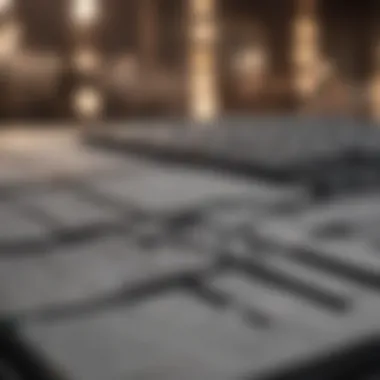
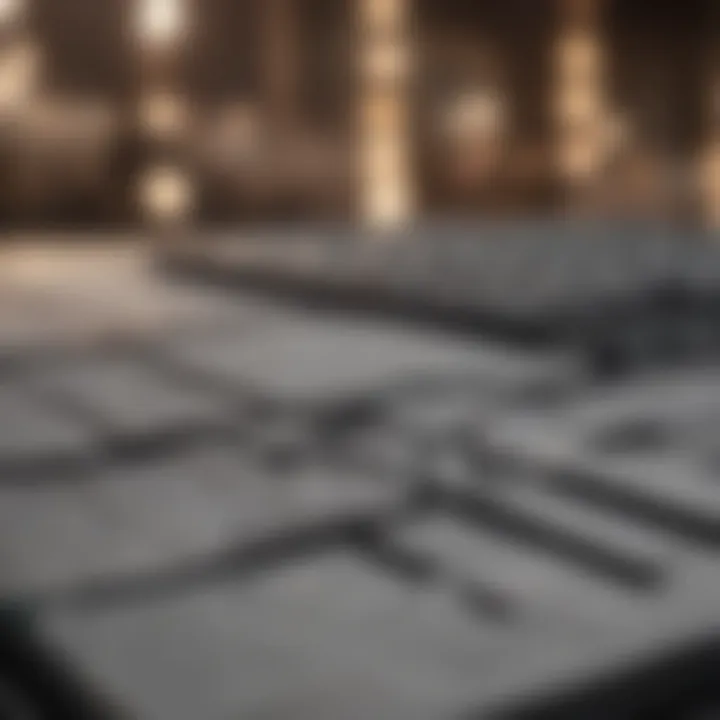
One notable feature is that Pivot Tables allow for dynamic changes; you can easily drag and drop elements to view data from various angles without having to start from scratch. This dynamic nature is a massive advantage, though some users might find the initial learning curve a bit steep.
Using Slicers with Pivot Tables
Slicers enhance the usability of Pivot Tables by inserting visual buttons that filter your data dynamically. This key feature allows users to segment their data effortlessly, making it much more interactive. For instance, if you're analyzing sales data, slicers can help you focus on a specific product line or even a particular geographical area with just a click.
Using Slicers appeals to many because it offers not just filtration but also a more user-friendly interface, where you don’t have to fiddle with dropdown menus. Its advantage lies in the visual appeal and ease of use, though it may clutter the view if overused.
What-If Analysis Tools
What-If Analysis tools allow analysts to simulate different scenarios and assess potential outcomes based on varying input values. These tools, which include Data Tables, Scenario Manager, and Goal Seek, empower decision-makers to foresee the implications of their choices, adding a layer of strategic foresight.
Data Tables
Data Tables enable users to explore the potential outcomes of one or two variables in a situation. This key feature is particularly beneficial for risk assessment in projects where multiple scenarios need to be tested. By inputting variables into a table, analysts can see how each change affects overall results, thus aiding in strategic planning.
The advantage of Data Tables is that they provide a very visual way to compare outcomes side by side. However, they may sometimes require a bit of manual work to set up correctly, especially in complex scenarios.
Scenario Manager
Scenario Manager is designed for creating and managing multiple scenarios effectively. Its unique feature lies in its ability to save different sets of input values and easily switch between them, allowing for a straightforward comparison of results. This function is particularly helpful in budgeting and forecasting.
Many users find Scenario Manager a powerful tool because it facilitates multi-faceted decision-making. Yet, it might pose a certain level of complexity for those unfamiliar with its structure, so some training may be required.
Goal Seek
Goal Seek is a straightforward yet incredibly useful tool in Excel that aims to find the right input when the desired result is known. For instance, if you want to determine what sales figure you need to break even, Goal Seek can provide that directly by adjusting your variables.
Its key characteristic is efficiency; instead of guessing or calculating through multiple iterations, you can pinpoint results quickly. However, while Goal Seek is great for single-variable adjustments, it may not be suitable for more complex modeling scenarios, where other tools might offer more robust answers.
"Mastering these advanced functions is not just a matter of learning; it’s about integrating them into your decision-making strategy for optimal outcomes."
Understanding and utilizing these advanced Excel functions equips analysts with a powerful edge in making informed decisions that can dramatically influence business outcomes.
Integrating Excel with Other Business Tools
In today's fast-paced business landscape, the ability to seamlessly integrate tools is crucial for effective analysis and decision-making. Excel, a powerhouse of functionality, shines even brighter when combined with other business tools. This section focuses on how integrating Excel with different platforms can enhance its utility, streamline workflows, and ultimately lead to more informed business strategies.
Excel and Business Intelligence (BI) Tools
Business Intelligence tools like Tableau, Power BI, and QlikView can take data analysis to a whole new level. By integrating Excel with such tools, businesses can transform raw data into visual insights that are easy to interpret. This synergy minimizes the hassle of manual data entry, speeds up processing, and enhances accuracy. Imagine loading a complex Excel dataset into Power BI to unveil interactive dashboards that allow users to explore data points with a few clicks!
Moreover, moving data between Excel and BI tools is often smoother than one might think, thanks to built-in connectors and integration features. These connectors are typically user-friendly, requiring minimal technical know-how, which is a boon for users still getting their feet wet.
However, a few things to keep in mind include compatibility issues and potential learning curves associated with new BI software. Be aware of the specific data formats and version requirements to prevent any hiccups during integration. To sum it up, merging Excel with BI tools offers enhanced data visualization and analysis capabilities, paving the way for better decision-making through informed insights.
Connecting Excel to Databases
Connecting Excel to databases can significantly boost its analytical prowess, allowing for efficient data retrieval and manipulation. Many businesses rely on relational databases like MySQL, Oracle, or Microsoft SQL Server. Understanding how to link these databases with Excel is paramount. This connection facilitates real-time data updates, meaning your reports and analyses can reflect the latest information without the need for constant manual entries.
Using SQL Queries
A standout feature in connecting Excel to databases is the utilization of SQL queries. SQL, or Structured Query Language, is a standard used to communicate with databases. When you run SQL queries directly from Excel, you can fetch precisely the data you need without wading through an entire dataset, saving both time and effort.
One significant advantage of using SQL queries is the ability to filter and sort data at the source, ensuring that only relevant information is imported into Excel. This can lead to cleaner datasets, which are easier to analyze. However, users should have a basic grasp of SQL to make the most out of this feature. Otherwise, complex queries could lead to errors or incomplete data retrieval.
Data Import Techniques
When it comes to bringing data into Excel, various import techniques are available. Techniques like importing from CSV files or directly from databases make it easy to gather data from multiple sources. Utilizing the Excel "Get & Transform" features or legacy data import options can be powerful tools for business analyzers.
The primary appeal of these import techniques is their flexibility. Whether you are dealing with APIs, CSVs, or direct database connections, you can easily adapt the approach to fit your needs. However, one downside might be the additional steps needed to tidy up data after importing, particularly from less structured sources.
Practical Applications of Excel in Business Analysis
Excel serves as a cornerstone in business analysis, offering a diverse toolkit that enhances decision-making and insights. By mastering its capabilities, professionals can efficiently manage data, forecast trends, and evaluate performance metrics.


The practical applications of Excel are vast, ranging from financial planning to operational analysis. In this section, we’ll unearth two significant applications: budgeting and forecasting, and performance metrics along with KPIs. Understanding these applications isn’t just about how to use Excel; it’s about how to leverage its power for informed decision-making.
Budgeting and Forecasting
Budgeting stands as a critical discipline within any organization. It determines how resources get allocated over time. Excel’s functionalities fit perfectly here. Using its built-in formulas, users can create comprehensive budget spreadsheets that allow for proper allocation of funds against projected revenues and expenditures. An easily adjustable master template can save time and help visualize overall financial health.
Forecasting, on the other hand, relies on historical data patterns. Leveraging Excel, businesses can analyze past trends and apply statistical functions to predict future performance. For instance, one could use linear regression to forecast sales based on past data points. In doing so, Excel provides simple methodologies for creating complex forecasts with just a few clicks.
Performance Metrics and KPIs
Performance metrics and Key Performance Indicators (KPIs) are essential for gauging success. They represent quantifiable measures that relate to business objectives. Excel's features shine here, offering the ability to track results in real-time, providing a clear picture of where an organization stands.
Calculating KPIs
Calculating KPIs is crucial because it allows businesses to determine how well they are doing against set goals. Excel can calculate various performance indicators through custom formulas. For instance, the return on investment (ROI) can be expressed simply as:
This formula helps decision-makers to understand profitability at a glance. The key characteristic of calculating KPIs in Excel is its versatility. Users can adapt it to different sectors, whether tracking sales growth in a retail store or monitoring project delivery timelines in construction. However, one must tread carefully—overcomplicating formulas might cloud the clarity of the results.
Visualizing Performance Data
Visualizing performance data is about presenting KPI results in a manner that stakeholders can quickly comprehend. Excel offers various charts and graphs which help transform numbers into visuals. For instance, a dashboard with color-coded graphs provides a snapshot of the company's performance. This makes it easy to determine areas that require attention at a glance.
Visualization enhances comprehension, allowing stakeholders to make data-driven decisions swiftly.
The major benefit of visualizing data is immediate interpretability. When done right, it can turn dense reports into actionable insights. However, it's essential to ensure that visuals are accurate and not misleading. If a visualization is unclear or overcomplicated, it may do more harm than good, clouding crucial messages that need delivering.
Learning Resources for Excel Proficiency
Acquiring proficiency in Excel isn't just a nice-to-have skill; it's an essential tool that can propel professionals into higher levels of efficiency and capability in business analysis. The landscape of data-driven decision-making is continuously evolving, making it vital for individuals to keep their skills sharp and current. This section will dive into the various learning resources that can help anyone, whether starting from scratch or looking to refine their existing knowledge.
When it comes to mastering Excel, effective learning resources can make all the difference. They offer not only theoretical knowledge but also practical applications that resonate in real-world business scenarios. With so much content available, finding the right pathway tailored to your specific needs can feel like searching for a needle in a haystack. Therefore, understanding the types of resources available, including online courses and books, can guide you towards a more structured learning journey.
Online Courses and Tutorials
Online courses stand out because of their flexibility and accessibility. You can learn at your own pace and fit the lessons into your busy schedule. Many platforms offer Excel courses designed for all skill levels. Some noteworthy platforms include:
- Coursera: Provides courses developed by renowned universities, catering to a structured learning experience.
- Udemy: Offers a broader range of courses created by industry professionals, often with real-case exercises.
- LinkedIn Learning: Integrates professional insights into their courses, making it suitable for business environments.
One significant benefit of online courses is that they often include interactive elements, like quizzes and assignments, which encourage active learning rather than passive absorption of information. Moreover, community forums associated with these platforms can enrich your experience, enabling peer interaction and networking opportunities.
Keep in mind that not all courses are created equal. It’s essential to check reviews and ratings before diving in to ensure that the course has a solid reputation and aligns with your learning objectives. Investing time to find a course that meets your needs can speed up your learning curve significantly.
Books and References
Books and references also serve as valuable tools for mastering Excel. Many classics in Excel training offer in-depth insights and unique tips. Here are some notable mentions:
- "Excel 2021 for Dummies" by Greg Harvey: This approachable guide breaks down complex concepts into digestible sections, making it ideal for beginners.
- "Excel Bible" by John Walkenbach: Renowned for its comprehensive coverage, this book is perfect for those looking to take their skills to the next level.
- "Power Query for Power BI and Excel" by Matthew Herman: Excellent for those looking to understand data transformation and management deeply.
Books, especially those accompanying practice exercises, can be an effective way to reinforce what you’ve learned during online courses. They allow you to delve into subjects at your own pace without the pressure of deadlines, and they offer reference material you can return to as needed. Furthermore, many of these books include case studies from various industries, aiding in the practical application of your skills.
"The secret to getting ahead is getting started." – Mark Twain
In summary, the key to mastering Excel lies in utilizing a mix of online learning and printed resources, paving the way for a deeper understanding of the software, regardless of where you currently stand in your learning journey. With consistent practice and the right resources, your ability to use Excel proficiently will open up new avenues for leveraging data in business environments.
The End: Excel's Role in Data-Driven Decision Making
In today's fast-paced business environment, the ability to make data-driven decisions is not just an asset; it's a necessity. Excel plays a crucial role in this arena, and its importance cannot be overstated. As we've explored throughout this article, Excel serves as a foundational tool for both novice analysts and seasoned business professionals, facilitating a deeper understanding of data and assisting in crafting informed strategies.
One of the significant benefits of using Excel for data-driven decision making lies in its capacity for managing vast amounts of information efficiently. From budgeting to performance metrics, the application allows businesses to analyze trends, forecast outcomes, and present findings in a visually appealing manner. By leveraging Excel's functions, teams can manipulate data to unearth valuable insights that might remain hidden using other tools.
Key Elements to Consider
- Accessibility: Excel is widely available and familiar to many users, which makes it easier to share findings across various departments.
- Flexibility: The software caters to diverse needs, adapting to different types of analysis, whether it’s for financial modeling, project management, or data visualization.
- Integration: Excel seamlessly integrates with other tools and systems, which enhances its capability in a multi-software environment. This is particularly beneficial when coupling Excel with Business Intelligence tools, allowing users to create comprehensive business narratives.
While Excel boasts numerous advantages, it's essential for users to maintain accuracy and consider data integrity. Relying solely on Excel without understanding its functionalities can lead to errors or misinterpretations. Training and practice are pivotal to mastering Excel functionalities, thus unlocking its full potential.
"In management, decisions grounded in data analytics typically yield better results than those based solely on intuition."
Thus, it's clear that mastering Excel is not merely about learning to use formulas or create charts. It’s about understanding the role of data in shaping narratives that influence decision-making processes. Equipped with proper knowledge, users can harness Excel not just for tasks, but as a powerful ally in the quest for data-driven success. As businesses aim to elevate their operations and enhance their decision-making capacity, the importance of Excel can only grow in relevance. In essence, Excel is not just a spreadsheet program; it is a gateway to informed decisions that drive business success.